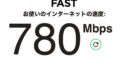久々にRaspberry Pi にUbuntuを入れようかと思い、Pi Imagerを使ってSDカードを書き込もうとしたのですが、エラーが発生しました。以前にツイートしたかもしれませんが、すっかり忘れていましたのでメモとして残しておきます。
なお、Raspberry Pi Imagerは公式サイトからダウンロードが出来ます。
https://www.raspberrypi.org/software/
環境
本記事はmacOS Big Sur 11.1 で確認しています。
- MacBook Pro (13-inch, 2018, Four Thunderbolt 3 Ports)
- Intel Core i7、メモリ16GB
- 外付けのSDカードリーダを使用
事象
Ubuntu Server 20.04.1 LTS (64bit)を指定し、SDカードを選択しました。
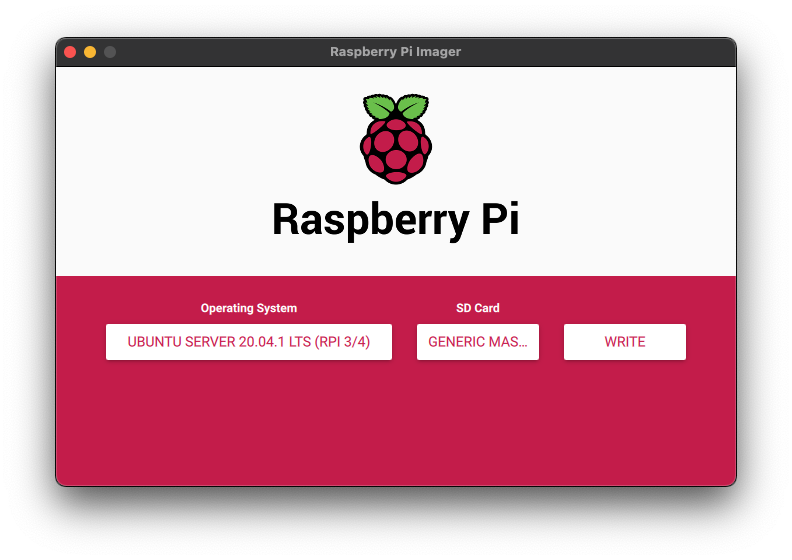
Verifying write failed. Contents of SD card is different then what was written to it.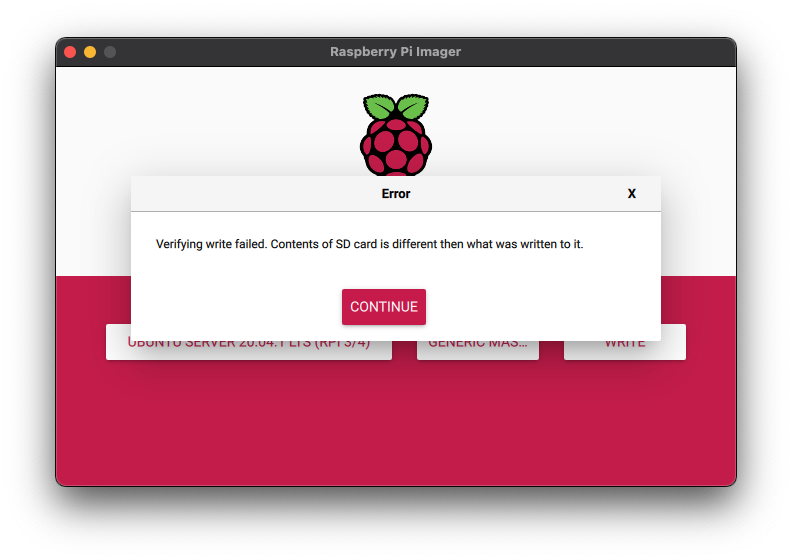
フォーラムの情報などを見ると、エラーが必ず発生する環境もあるようです。
回避
balena Etcherを使うとエラーが発生しません。balena Etcherをダウンロードします。
balenaEtcher - Flash OS images to SD cards & USB drives
A cross-platform tool to flash OS images onto SD cards and USB drives safely and easily. Free and open source for makers(続きを読む)
Ubuntu Server 20.04.1 LTSを公式からダウンロードしておきます。
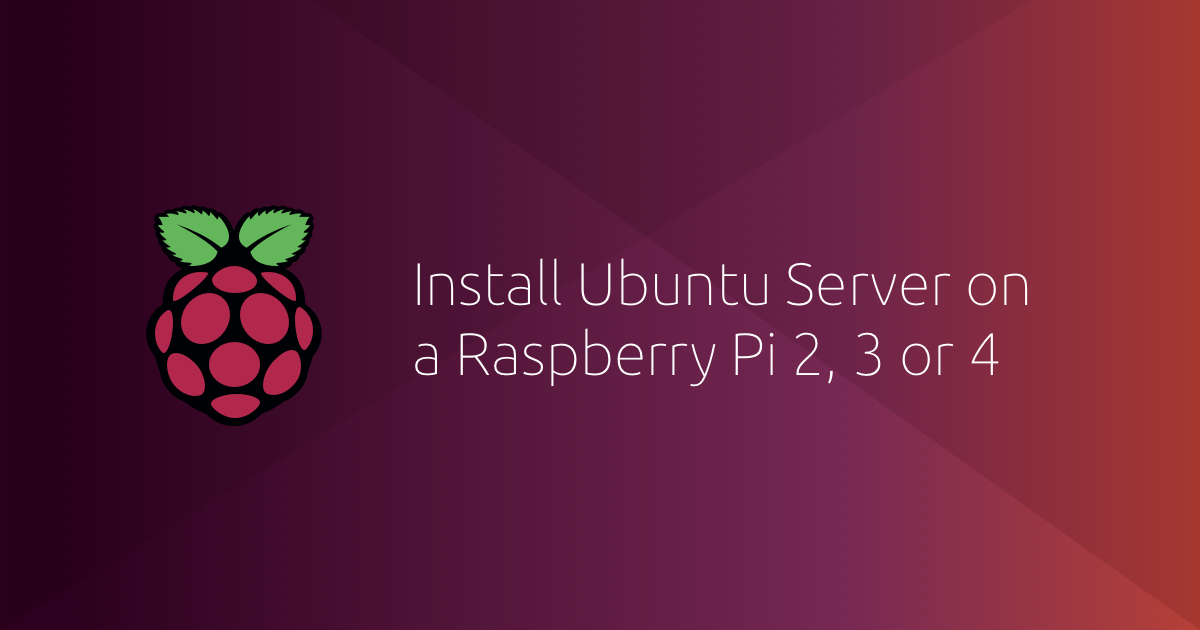
Install Ubuntu on a Raspberry Pi | Ubuntu
Ubuntu is an open-source operating system for cross-platform development, there's no better place to get started than wi(続きを読む)
balena Etcherを起動し、ダウンロードしたイメージ、SDカードを選択して、Flash!をクリックします。
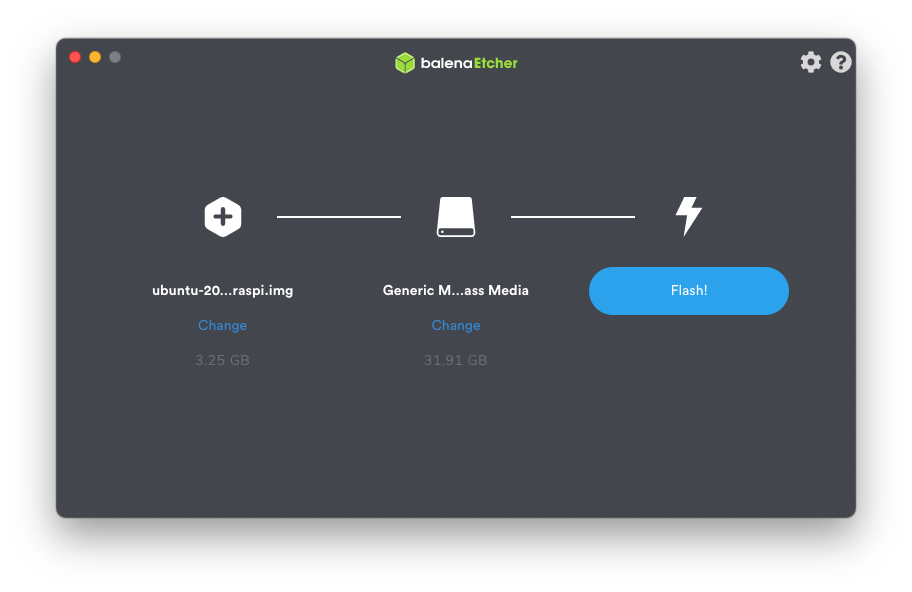
しばらく待つと完了します。
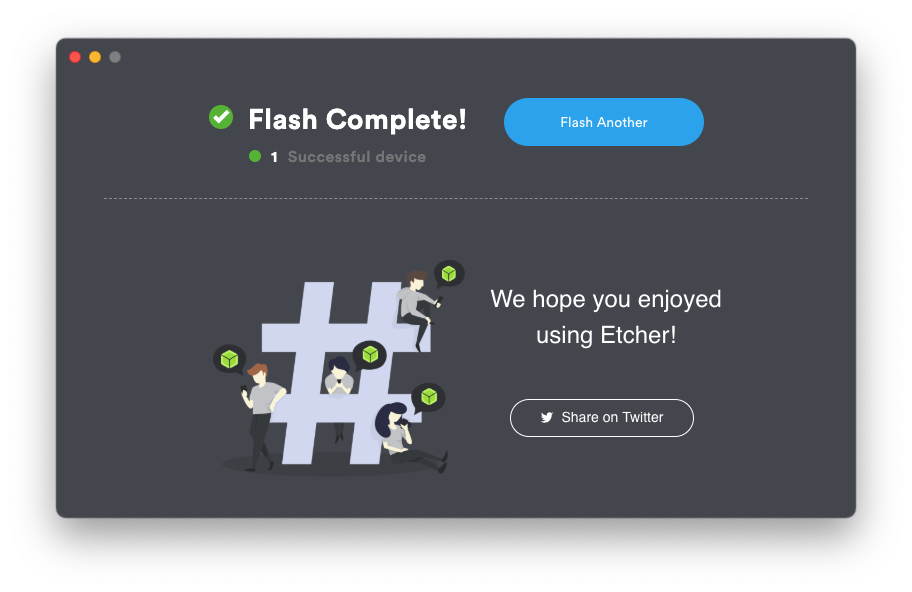
あとはSDカードをRaspberry Piに挿して起動を確認してください。
以上、Verifying write failed. Contents of SD card is different then what was written to it. への対処でした。